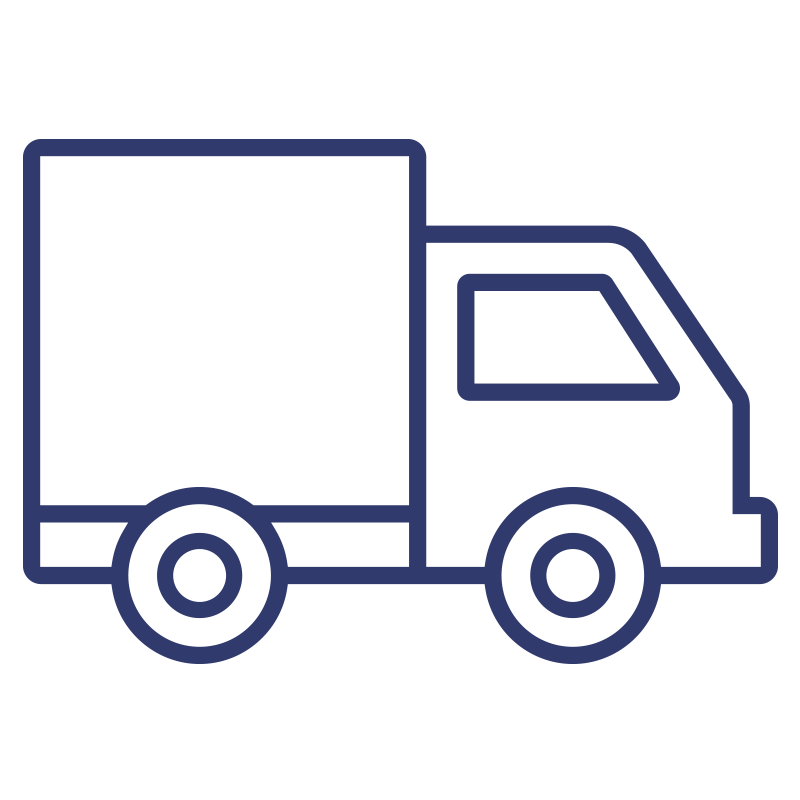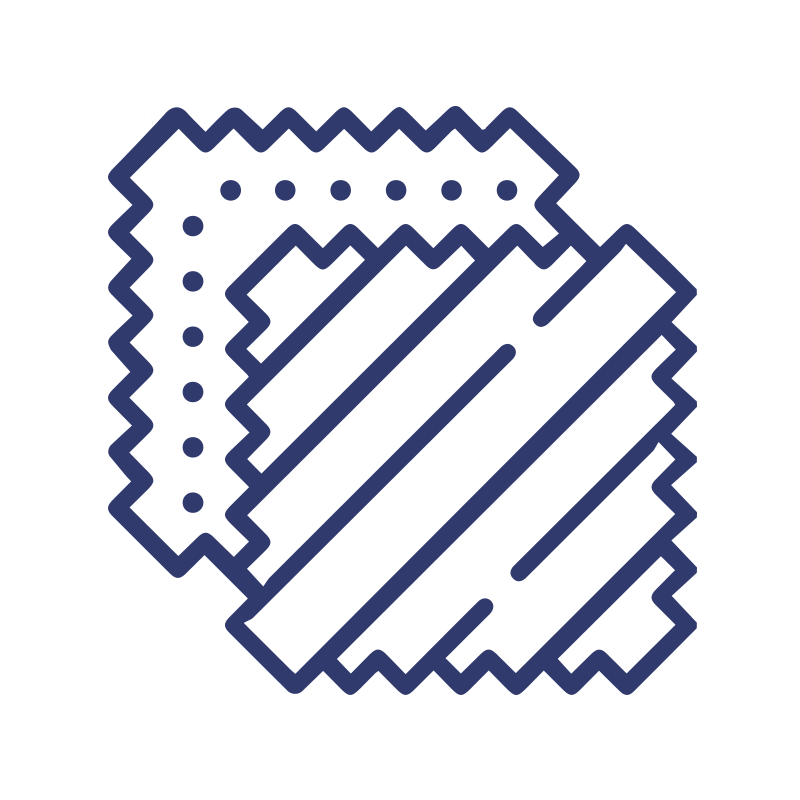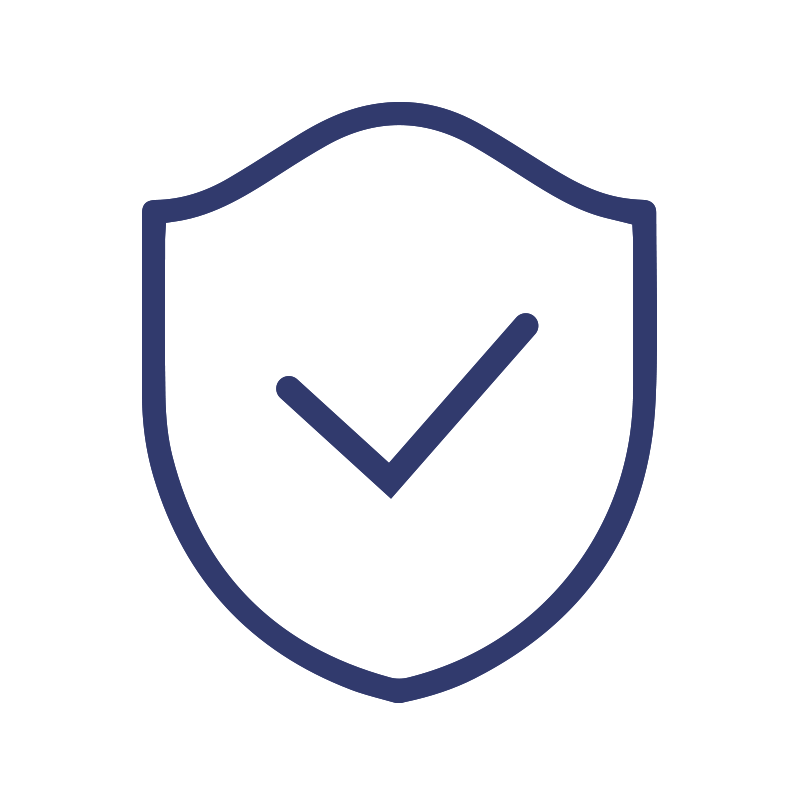Samsung SmartThings Integration via Matter
The QR Code on the bottom of the Smart Bridger is not the Matter QR Code. Please follow the instructions below to locate your Smart Bridger's Matter QR Codes.
Before starting any integration, we recommend renaming your rooms and blinds in the app. This will make it easier to use voice commands later on.
Minimum Requirements
Samsung SmartThings
A smart device with the SmartThings app:
A smart device with the SmartThings app:
- For Android devices, you need the SmartThings App version 1.7.91 or higher.
- For iOS devices, you will need iOS 16.2 or higher and SmartThings App version 1.6.94 or higher.
At least one of these devices: SmartThings Hub v3, SmartThings Hub v2, SmartThings Station
For more information visit Samsung's respective online documentation. https://support.smartthings.com/hc/en-us/articles/11219700390804-SmartThings-x-Matter-Integration
Smart Bridge
Neo Smart Blinds app version 5.2.0+
Go Smart Bridge Model C-BR300 with serial # starting with “SR". For the maximum number of blinds* per Smart Bridger that can be integrated via Matter, refer to the app.
Other Models:
C-BR300 with serial # starting with “BR", compatibility is under development.
WC100 and C-R200 aren't compatible.
*A future release is being evaluated to allow users to hide specific blinds from Matter integration, giving more control over which blinds to integrate.
Step-by-step
Lorem ipsum dolor sit amet, consectetur adipiscing elit, sed do eiusmod tempor incididunt ut labore et dolore magna aliqua. Ut enim ad minim veniam, quis nostrud exercitation ullamco laboris nisi ut aliquip ex ea commodo consequat.
Tap Scan QR Code. If you have printed the Matter QR Code for your Smart Controller, point your camera at it to scan it.
Otherwise, tap Add without QR Code.
Paste your Smart Controller’s Matter Setup Code in the designated field. If you’re unsure how to copy the code, visit this help article .
By default, each blind will retain the name assigned in the Neo Smart Blinds app. You can edit these names for easier identification or to create natural voice commands for Siri. Once ready, tap Continue to proceed through adding all your blinds until the process is complete. Tap Done to finish.
Once the integration is complete you can edit the details of each item. If you have multiple Smart Controllers, we recommend renaming the device to add the last 3-4 digits of its serial number to the name for differentiation.
Is your Neo Smart Blinds Smart Bridge not appearing as a nearby accessory?
Ensure your Smart Bridge is powered on, connected to the internet, and that your device is on the same Wi-Fi network as the Smart Bridge.
Tap Edit to change the blind details, such as name and the room it's in.