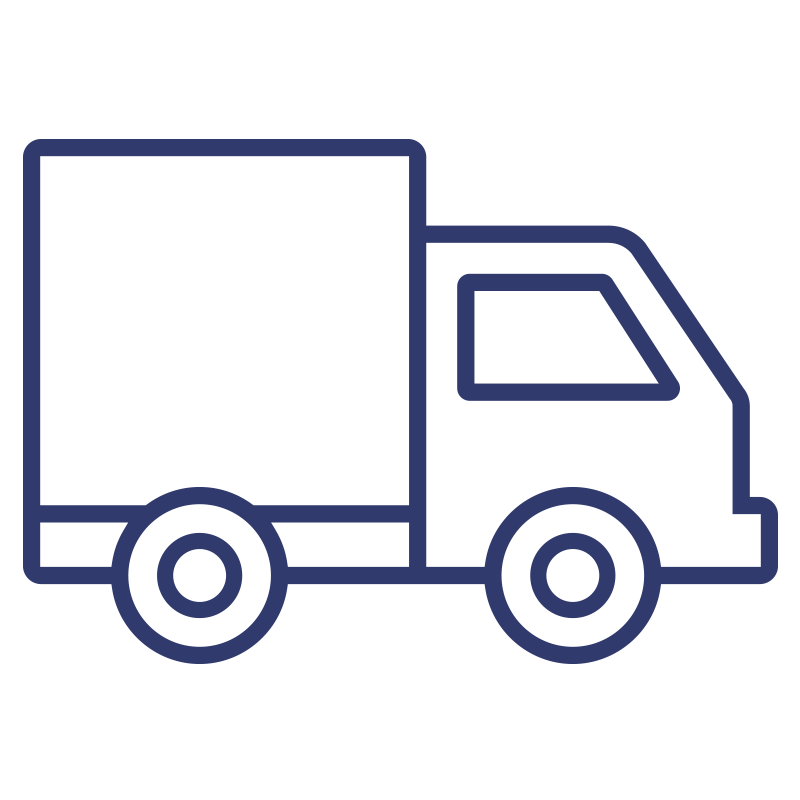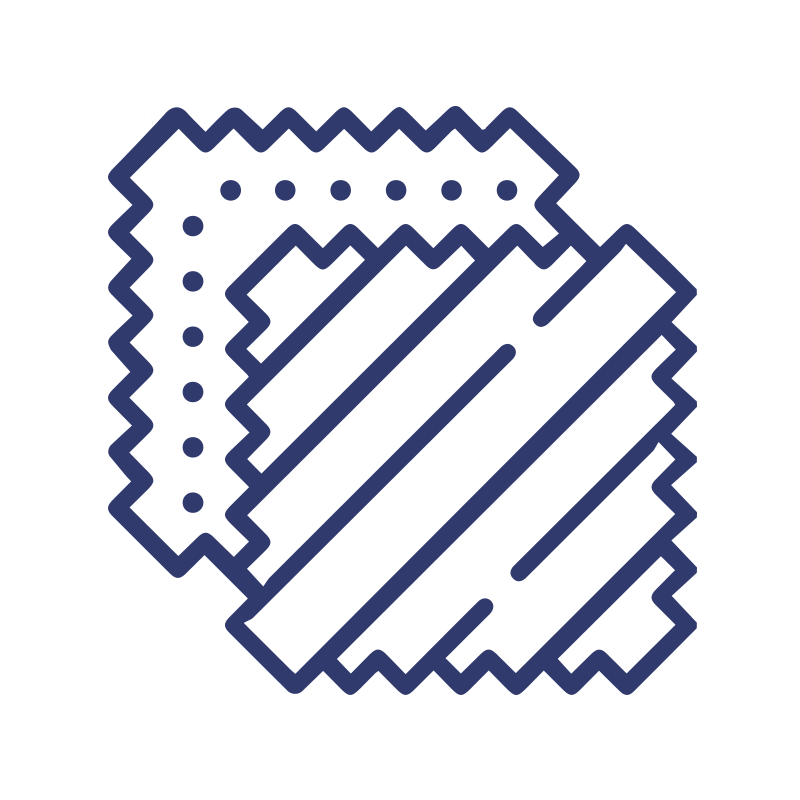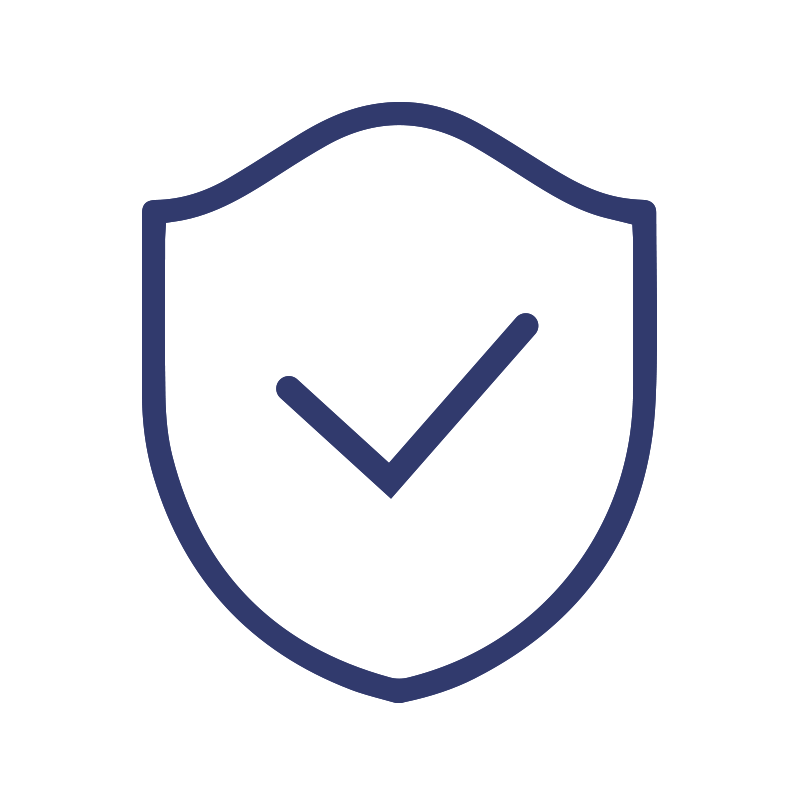Support Center
This is your go-to support hub for everything from first-time shopping tips to smart home setup. We’re here to help at every step.
Ordering
Getting started as a new customer
Follow these simple steps to find the right product:
Step 1: Choose a Category
Go to the top menu and select:
- Smart Blinds
- Smart Curtains
- Accessories
Step 2: Filter Products
On the left side of the product listing page, use filters to narrow down by:
- Style (e.g. Roller Blinds, Solar Shades)
- Color, Light Control, Operation Type, Motor Power, and more
Step 3: Customize Your Selection
Click on a product and fill in all required options shown on the page, including:
- Size
- Fabric
- Color
- Light control
- Mount type
- Operation method (manual, remote, app, etc.)
- Motor and power options (if applicable)
Be sure to enter custom dimensions where needed to ensure a perfect fit
Step 4: Contact Us Anytime
Chat with us via the live chat in the bottom-right corner
Or email info@gosmartblinds.com — we’ll reply within 24 hours
First-time user benefit
New to GoSmartBlinds?
Join our newsletter to unlock 20% off your first order.
How to claim:
- Scroll to the footer of any page
- Enter your email in the newsletter sign-up box
- Check your inbox for a 20% discount code
- Apply the code at checkout
Stay subscribed for exclusive offers, product updates, and smart home tips.
Manual blinds and curtains available upon request
While GoSmartBlinds focuses on motorized solutions, we also offer manual versions of all our blinds and curtains.
Need a manual option?
Simply email us at info@gosmartblinds.com with your product and size requirements.
Our team will respond within 24 hours with pricing and ordering details.
Commercial blinds and shades program
We offer dedicated support and exclusive pricing for commercial, trade, or bulk orders.
👉 Visit: Commercial Blinds & Shades
📧 Email info@gosmartblinds.com with your project details, and our team will reply within 24 hours.
Account login and checkout options
You do not need to log in or create an account to place an order — guest checkout is available.
However, creating an account is recommended for a smoother experience:
Benefits of creating an account:
- Track your orders and shipping status
- Save custom measurements and shipping address
- Reorder easily in the future
- Access exclusive discounts and updates
You can sign up or log in anytime using the person icon at the top right of the page.
Production and delivery timeline
All our products are made-to-order and shipped directly to customers in Canada, the United States, and select international markets.
Production time
- Custom blinds and curtains take approximately 2-3 weeks to produce.
Shipping time (after production)
We offer two shipping methods depending on destination and order type:
- Air shipping: typically 1–2 weeks
- Ocean shipping: typically 4–6 weeks
You’ll receive a shipping confirmation with tracking details once your order is on its way.
For urgent orders or delivery questions, feel free to contact us at info@gosmartblinds.com — we’ll reply within 24 hours.
For the full shipping policy, please click here.
Affiliate program available
We offer an affiliate program for creators, bloggers, designers, and smart home enthusiasts.
You can earn commission by referring customers to GoSmartBlinds.
👉 Learn more and apply here:
Have questions? Feel free to reach out to us at info@gosmartblinds.com — we’ll reply within 24 hours.
Warranty policy
GoSmartBlinds offers a 3-year limited warranty on all custom blinds and motors, and a 1-year warranty on accessories.
The warranty covers defects in materials, motors, controls, tracks, and fabric under normal use.
👉 For full details, visit our warranty page:
Measurement & Installation
How To Measure Motorized Curtains
For the full step-by-step measurement guide, please click here.
Need help? Contact us at info@gosmartblinds.com — we’ll assist within 24 hours.
How to Measure Blinds
For the full step-by-step measurement guide, please click here.
Need help? Contact us at info@gosmartblinds.com — we’ll assist within 24 hours.
How To Install Roller Shades
Setup & Programming
Initial setup of Go Smart Bridge
1 - Download the app Apple Store Google Play
Using your phone or a tablet, download and install the Neo Smart Blinds app.
2 - Create an account
Open the app and tap on Create Account. Enter a valid email address and a password. Choose the same setup code written on the Smart Controller instructions. Tap on Create Account to finalize the process and be able to sign in.
3. Choose GSB setup code GO628 and sign in again
Adding a Go Smart Bridge
Model C-BR300
Information and what you will need
Besides the system requirements listed below, the app will also need your input on whether you want or not to share the device approximate location. You can't use our Web app to add a Bridg model C-BR300.
Once it's added to your account you can use the Web app.
You will need:
- 2.4Ghz Wi-Fi with Internet
- your Wi-Fi password in hands
- Enabled Bluetooth on a mobile device and allow Bluetooth usage on step 3
- A smartphone or tablet running Android 9.0 (Pie) or higher, or iOS 13 or higher is needed
Allow Smart Controller to get its approximate geolocation
By opting in, you will enable the relative schedule feature in the app which is used to show the sunset and sunrise buttons on the schedule page. By opting out, the app will be only able to schedule rooms at a specific time. In this case, you will be guided to set a timezone manually.
Enabling and disabling geolocation usage can be done at any time on the settings page of the app.
By approximate geolocation, we mean a few kilometres/miles radius of the device position in the moment of your consent. This information is only enough for determining your timezone and approximated sunset and sunrise times. The app does not request the approximate geolocation again unless you manually disable and re-enable this feature in your account settings.
Tap on your Smart Controller model
Check the model number written on the back of your Smart Controller case.
Power up your Smart Controller
Install your Smart Controller somewhere central with a strong WiFi signal. The LED underneath the Smart Controller will turn on to indicate it is receiving power.
Pairing Mode
Press and hold the S button for 3 seconds. The LED should start blinking blue.
If this procedure fails, tap on No option and follow the troubleshooting instructions.
A - Allow Bluetooth and location usage
Tap on the first button to allow bluetooth usage by the app in your device, then tap on the second button to turn on the device's Bluetooth.
Some devices won't allow the app to turn Bluetooth on. In this case, manually turn Bluetooth on, then came back to the app and tap on the button again.
B - Connect to the Smart Controller
The app will list all Smart Controllers in pairing mode. Tap on it to connect via Bluetooth.
Allow Smart Controller to use your Wi-Fi
Select the WiFi network your controller should use, then enter the network password.
My Wi-Fi network in not in the list?
If you don’t see your WiFi network on the list, you can try rescanning. If you still don’t see your WiFi network after rescanning, you will need reposition your Neo Smart Blinds Controller.
Finishing up
The Smart Controller will proceed to the final steps of the process. If necessary, the app will ask you to follow complementary steps.
What's next?
The Smart Controller was successfully added to your account. You can add another controller or go ahead to add a blind by tapping on one of the buttons on the What's next section. Otherwise, tap on the button Done in the bottom of the page.
Adding a Blind
Take your time to decide how you want to map your physical house into rooms in the app to make automation and voice commands (to integrated voice assistants) easy and practical. For more information about this, see our Tips for grouping blinds to match your home layout.
You can pair the same blind into different rooms. However, due to radio frequency's nature, you can't transfer paired blinds from one room to another.
Choose Add a blind from the menu
Tap on the upper left corner menu, then tap on the Add a blind submenu.
Choose name and icon
Enter a name for the blind and choose a blind type icon that matches yours. Tap on the bottom button Next to proceed to the next step.
When naming your blind, try to use a descriptive name (e.g. East Wall) so that you can quickly identify the blind later or easily use in voice commands to an integrated voice assistant.
Choose or add a room
As shown in the first image below, choose the room you want to add the blind, then tap on Next.
If you don't have the room in the Your rooms list yet, simply add one by tapping on the Add room button and choose a name and an icon for the new room (second image below).
When adding a new room, you will be able to assign it to one of the account's Smart Controller. In this case, choose the nearest Smart Controller to the physical room at your house. You can change the assigned Smart Controller at all time, by editing the room information. Accounts with only one Smart Controller will have the option already preselected.
Set blind to pairing mode
This part of the process depends on the entered setup code. Please, follow the instuctions in the app. If the blind is out of reach, tap on the button Show me instructions via remote control.
Pair blind
Send the pair signal to the blind by tapping on the button Send pair signal. The blind should move or beep to indicate that it was paired. If this happened, answer the question in the app by tapping on Yes, it did, then, tap on the Next button in the bottom of the page to proceed.
In case the blidn didn't move or beep, tap the button Resend pair signal and observe closely. In the app, answer the question to proceed to the next step or to have troubleshooting instructions.
Blind added successfully
Nice! You have successfully paired blind. If you don't have any other blind to add, tap on the bottom button Done. You can now control, add it to scenes and integrate it into one of the Smart Controller 3rd party compatible systems. You can also automate the blind by creating schedules to its room.
If you have other blinds to add, tap on Add another blind or Add another blind to [name of the room] to start the new add a blind process with some items already selected for you.
Controlling Blinds Individually
1 - Access the blind page of a room
Tap on the room that has the blind you want to control individually.
2 - Controls and favourite position(s)
Most blind brands will have the buttons: open, stop, close and favourite position*. Use them to control blinds individually.
* The favourite position button may change depending on the blind brand
3 - Other controls
If fine adjustments are needed, tap on the blind to access the micro step buttons*.
* The micro step buttons will not be available if the blind brand doesn't have the feature.
Assigning a Smart Bridge to a Room
When adding a new room during the Add a blind process, accounts with more than one Smart Controller need to assign a particular Smart Controller to the room. Later, this information can be changed when editing a room.
This feature is especially useful for very large or multi-level houses whose blinds aren't in range to all Smart Controller devices you have in your account.
Open the room page
Tap on the room you want to change the assigned Smart Controller.
Tap on the pencil icon
On the upper right corner, tap on the pencil icon.
Choose the closest Smart Controller and save
Tap on the Assign Smart Controller dropdown to access the Smart Controller list. Choose the serial number of the closest Smart Controller to the room you are assigning it to. The serial number of the Smart Controller is written on its label.
Setting a Favorite Position
1 - Open the room page
Tap on the room that has the blind you want to set a position as favourite.
2 - Access the blind advanced controls page
Tap on the arrow (left side) of the blind to access its advance controls page.
3 - Move the blind to the desired position
Use the control buttons to move the blind to a position that you want to set as the favourite position.
4 - Set the blind current position as the favourite position
On the advanced controls section of the page, tap on the Set Favourite button to set the current blind position as the new favourite position.
Adding a Schedule to a Room
1 - Tap on the room
On Your Rooms page, tap on the room that you want to add a schedule.
2 - Tap on the Schedule tab
In the top of the page, tap on the Schedules tab.
3 - Tap on Add Schedule
Right below the tab Schedules, tap on the blue button Add Schedule to create a new schedule.
4 - Set the schedule parameters and save
Choose the blind position, the time and select the days of the week the schedule will run.
To set a specific time schedule choose the on time button and then, enter the desired time of the day (e.g. 11:00PM).
To set a relative schedule, choose the at sunset or the at sunrise button. The app will show you the today’s sunset/sunrise time to the Smart Controller approximate geolocation. If you want to set the schedule for a certain amount of time before or after the sunset/sunrise time, enter the desired amount between 0:00h to 3:59h in the time field.
After tapping on the Save button, the schedule will be added to the room.
Disabling and Enabling Schedules
1 - Disabling a schedule
Tap on the toggle of the schedule you want to disable. The schedule will be kept in your account, but won't run until you enable it again.
2 - Enabling a disabled schedule
Tap on the toggle of the disabled schedule you want to enable. You can have up to 40 enabled schedules in your account.
Adding a Scene
Access the Scenes page
From the upper left corner menu, tap on the Scenes submenu.
Tap on Add Scene
On the upper right corner, tap on Add Scene to add a new scene to your account.
Name the scene and tap on Add Rooms and Blinds
Choose a significant name for your scene that will help you remember its usage. Then, tap on Add Rooms and Blinds.
Choose a command for each room and blind to be added to the scene
The app will show you all the rooms and blinds of your account. Choose one command for each room and/or individual blind that you want to add to the scene.
If you choose a command for a room, it means that all the blinds from that room will execute the same command. If different commands are needed, choose the commands for each blind of the room.
To add the selected rooms and blinds to the scene, tap on the button Add to Scene.
Save the scene
Tap on the button located on the bottom of the page, Save to save the scene.
How to Play a Scene
Select Scenes from the upper left corner menu. Then, tap on the Play button of the scene you want to play.
The execution time of a scene will vary according to the total number of rooms and blinds (around 1 second for each). Example: 2 rooms and 2 blinds will take 4s to finish.
Before playing another scene, you will need to wait for the previous scene to complete.
Smart Home Integration
How to connect to Google Assistant
Google Assistant voice commands
Supported by all motor brands
To control all blinds in the same Google Assistant room, start by choosing "open" or "close" then add the room name and the word "blinds" or "shades", plural form, at the end.
Hey Google, open/close [room name] blinds/shades.
To control individual blinds, start with "open" or "close" then just add the blind name. Do not add the word "blind", "blinds", "shade" or "shades" at the end.
Hey Google, open/close [blind/shade name].
Open and close voice commands
Hey Google, open kitchen blinds.
Google Assistant will open all blinds assigned to the kitchen room.
Hey Google, close behind the sofa.
Google Assistant will close the blind/shade with the name "behind the sofa".
Hey Google, open shades.
Google Assistant will open all shades assigned to the room your Google speaker is also assigned to.
If you’re using a phone or your Google speaker was not assigned to any room, all your shades on your account will open.
Hey Google, close all blinds.
Google Assistant will close all blinds assigned to all the rooms you have.
Supported by motor brands with the favourite position feature
In order to use the voice commands describe below, be sure that your motorized blinds have all the specification below:
Your motorized blind is equipped with a motor that has the favourite position feature. In doubt, check the rooms page in the app. If one of the two icons above shows up on your room control, your motor has the favourite position feature.
You have manually set a favourite position via handheld remote control or via app. In doubt, tap on the favourite position button of each room and visually check if all blinds go to the desired position.
To move all your blind(s) in a specific room to their favourite position:
Hey Google, set [room name] blinds/shades position to favourite.
Hey Google, set [room name] blinds/shades position to one.
Hey Google, set [room name] blinds/shades position to two. (if available)
To move one particular blind to its favourite position, use this voice command instead:
Hey Google, set [blind/shade name] position to favourite.
Hey Google, set [blind/shade name] position to one.
Hey Google, set [blind/shade name] position to two. (if available)
Favourite position voice commands
Hey Google, set kitchen blinds position to favourite.
Google Assistant will set all blinds assigned to the kitchen room to their favourite position.
Hey Google, set behind the sofa position to one.
Google Assistant will set the blind/shade with the name "behind the sofa" to its favourite position one.
Supported by motor brands with the percentage
In order to use the voice commands describe below, be sure that the blind or room you want to control has the percentage position feature. You can easily recognize this feature by looking for the % button on the room or the blind card. You can also test it to check if it's working properly before using the voice commands for the first time.
To move one or more blinds to a specifc specific position:
Hey Google, open [blind or room name] to [a number between 1 to 99] percent.
Percentage position voice commands
Hey Google, open living room to 90 percent.
Google Assistant will set all living room blinds to 90%.
Hey Google, open front wall to 25 percent.
Google Assistant will set the blind/shade with the name "front wall" to 25%.
How to connect to Alexa
Alexa voice commands
Use "open" and "close" commands to control your devices. They can be used either with room names from the Neo Smart Blinds app or groups that you have created in the Alexa app with rooms assigned. Commands “turn on” and “turn off” are still supported and you can keep using them if you prefer.
Alexa, open Living room
“Living room” is the name of a room in the Smart Controller app.
Alexa, open all blinds
“All blinds” is the name of a group in the Amazon Alexa app
Matter Integration
Apple Home Integration via Matter
Samsung SmartThings Integration via Matter
Creston Home Integration
To integrate your Creston Home system, you can go to the page below and order the integration plugin.
Nice/ELAN Home Management Integration
The driver for integration with the Nice Home Management system (formerly known as ELAN) is accessible via the link provided below. This driver ensures compatibility with both current and previous versions of the Nice Control Systems, including the latest 8.8.x branches and the older 8.7.6 branch. For more detailed information on the Nice/ELAN Home Management systems, please visit the Nice website.
HomeSeer Integration
To integrate with your HomeSeer Home Automation system, you can go to the page below and download the paied integration plugin. To know more and an introduction to the plugin, go to HomeSeer Forum.
Home Assistant/Hassio Integration
Custom component and instructions for Home Assistant can be found in this link Home Assistant Custom Component