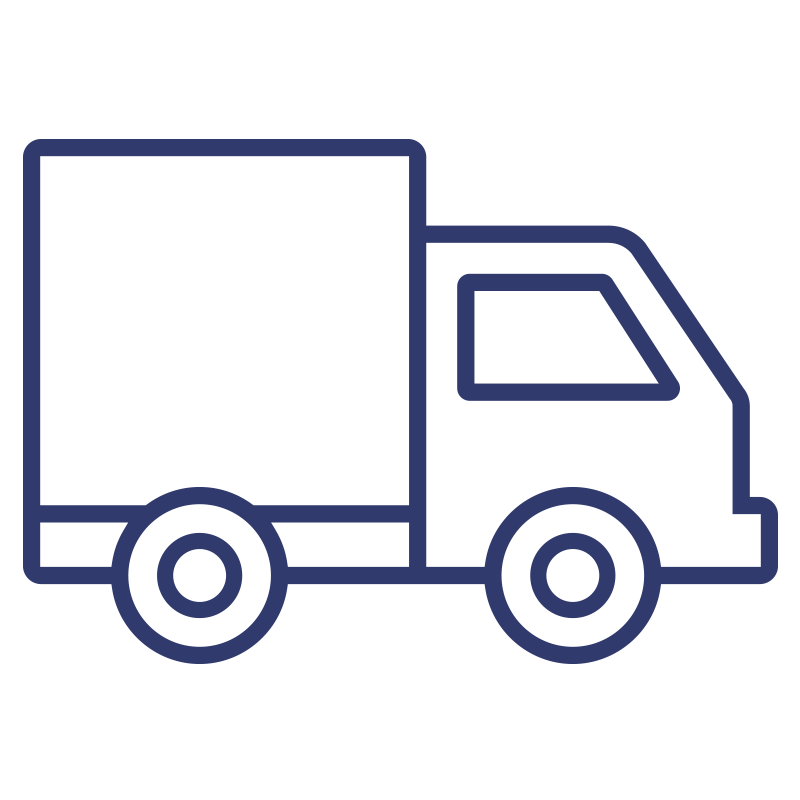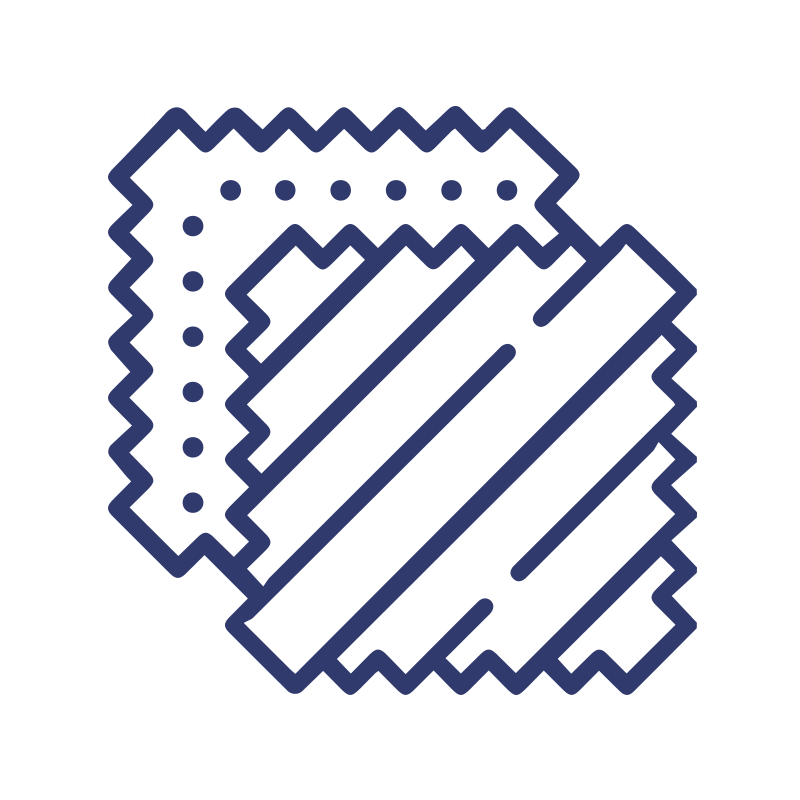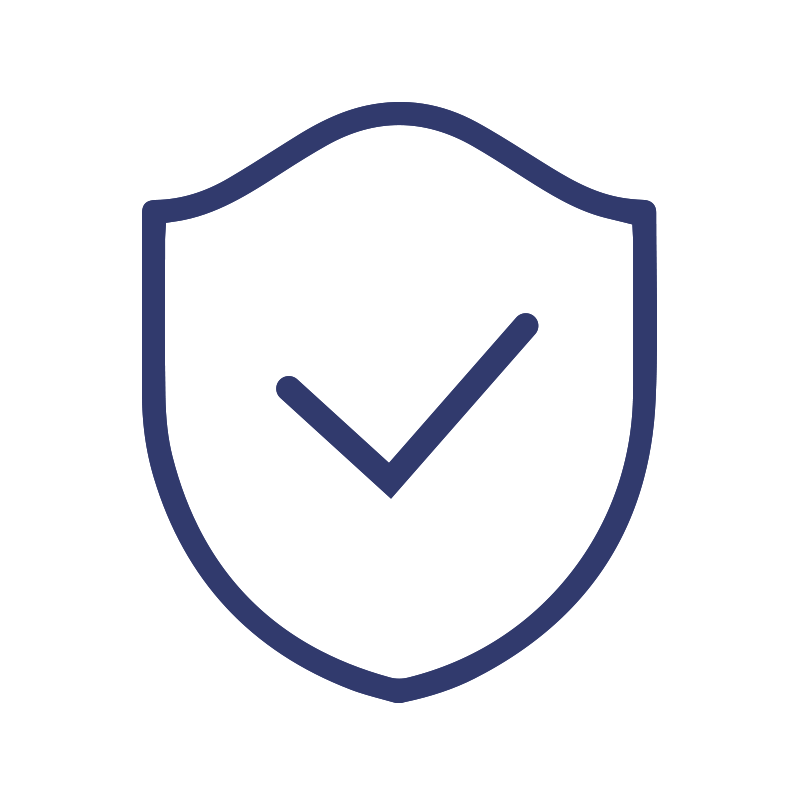How to connect to Google Assistant
You will need the Google Home app and a Google Assistant enabled device (speaker or phone).
Tap on "Add"
Open the Google Home app, then tap on the plus button.
If you have multiple Google accounts, make sure you are using the one linked to your Google Assistant enabled device. To switch accounts, tap on the user button, located on the navigation bar located on the bottom right corner of the screen.
Choose the option "Set up device"
On the Add screen, tap on the option "Set up device".
Choose the option "Have something already set up?"
On the Set up screen, under the "Works with Google" section, tap on the option "Have something already set up?".
Add Neo Smart Blinds
Tap on the magnifier button located in the top right corner of the page. Search for Neo Smart Blinds and tap on it
Enter your login information for Neo Smart Blinds app
Provide your Neo Smart Blinds login information (email and password). Tap on the allow button to proceed.
For a brief moment, the Google Home app will show a white page with the message "Accounts were linked". Wait for the app redirect you to the next step.
If necessary, change the name or rooms of blinds, and finish the process
Google Assistant will automatically assign your blinds to new rooms or existing rooms (when there is a name match between the 2 apps).
If necessary, you can edit each device info. Tap on the blind icon, then tap on the information you want to change.